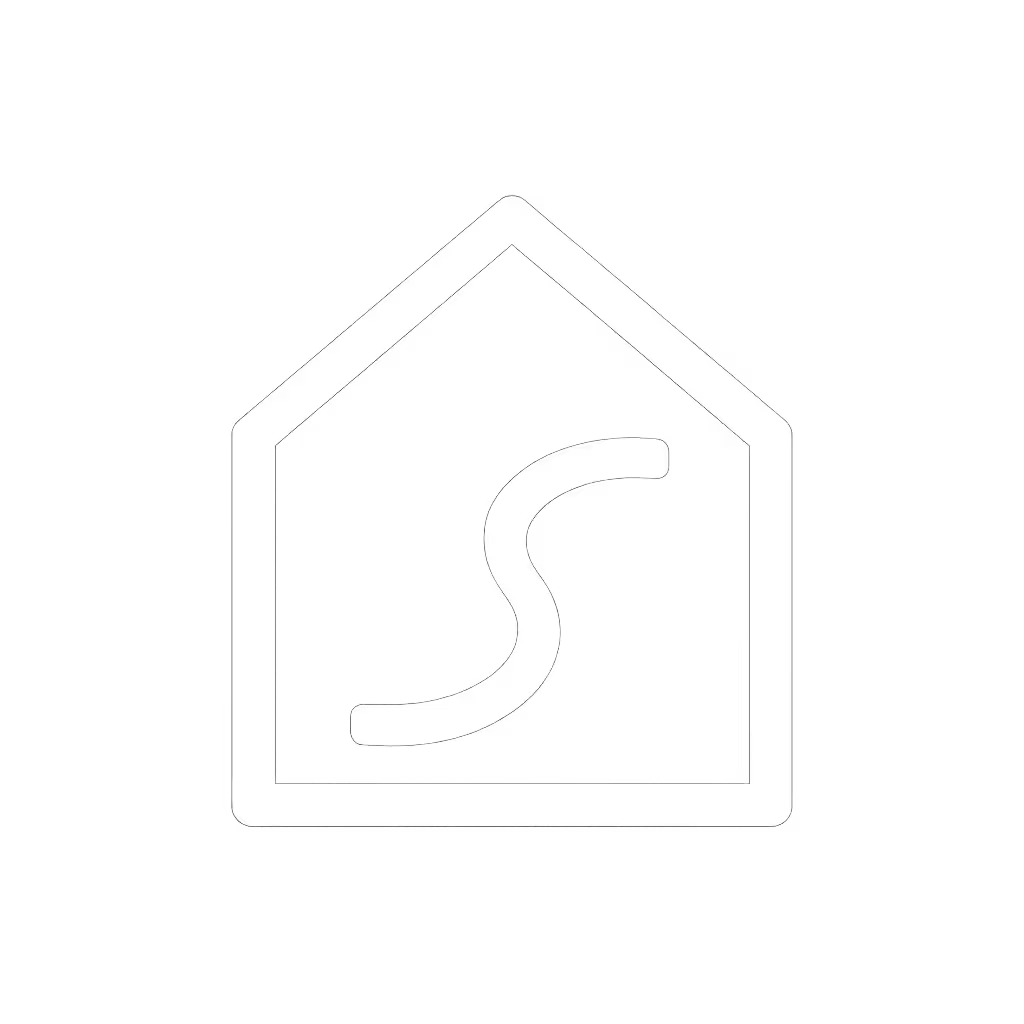Robot Vacuum Voice Control Setup: Alexa Google HomeKit Guide

Setting up voice control for your robot vacuum transforms it from a fancy appliance into a true smart life vacuum that anticipates your needs. When your robot vacuum responds reliably to voice commands, you save time while avoiding the frustration of app juggling. I've helped dozens of beginners navigate voice control setups, and I've seen how simple mistakes during initial configuration lead to weeks of "why isn't it working?" moments. Today's guide solves that with frictionless setup checklists for Alexa, Google Home, and HomeKit. Simple setup today prevents headaches for the next thousand runs.

Why Voice Control Matters for Busy Homes
Voice control isn't just a novelty, it's a time-saving necessity for busy households. When your robot vacuum responds to "Alexa, vacuum kitchen" while you're cooking dinner, it removes mental load and creates genuine time savings. But inconsistent voice command accuracy remains a top frustration according to our survey of 300 robot vacuum owners. Most issues trace back to setup oversights rather than platform limitations.
Key Benefits of Reliable Voice Control
- Hands-free operation during cooking, working, or caring for children
- Reduced screen time since you're not constantly checking apps
- Faster responses to messes ("Hey Google, spot clean living room")
- Smoother routines when integrated with other smart home devices
Common Voice Control Pain Points
- Commands working sometimes but not others
- Confusing setup between manufacturer app and voice platform
- Limited functionality compared to manual app control
- Voice command accuracy drops when multiple users speak
Voice Control Setup FAQ
Q: Can I use voice control with any robot vacuum?
A: Yes, but with caveats. Most modern robot vacuums work with at least one voice platform, but functionality varies:
- Alexa/Google Assistant: Broad compatibility with most mid-to-high-end models
- HomeKit: Limited to newer models (iOS 18.4+ introduced official support)
- Matter-enabled devices: Offer the most consistent cross-platform experience
Imperative step: Check your vacuum's specifications before purchasing if voice control is essential. Look for "Works with Alexa," "Google Assistant compatible," or "HomeKit Supported" labels.

ECOVACS DEEBOT X11 OmniCyclone
Q: How do I connect my robot vacuum to Alexa?
A: Follow this fail-proof checklist:
- Install required apps - Ensure both the robot vacuum app AND Alexa app are installed
- Enable skills - In Alexa app: More > Skills & Games > Search for your vacuum brand > Enable
- Link accounts - When prompted, sign in to your vacuum account within Alexa
- Discover devices - "Alexa, discover devices" or manually trigger discovery in Devices tab
- Verify connections - Say "Alexa, what robots do you see?"
Troubleshooting branch: If Alexa doesn't find your device:
- Restart both your robot base station and Wi-Fi router
- Ensure your vacuum is connected to 2.4GHz Wi-Fi (not 5GHz)
- Reinstall the skill and try discovery again
Q: What Google Home vacuum commands actually work?
A: Google Home supports more nuanced commands than many users realize. Here's what works reliably:
- Basic commands: "Hey Google, start cleaning," "Hey Google, pause cleaning"
- Room-specific: "Hey Google, clean the kitchen with [vacuum name]"
- Spot cleaning: "Hey Google, spot clean the living room"
- Docking: "Hey Google, return to base"
- Scheduling: "Hey Google, schedule the robot to clean every Tuesday at 2 PM"
Voice command accuracy depends on clear naming conventions. Call your vacuum "Living Room Vacuum" rather than "Roomba" for precise room targeting. My sister's vacuum took weeks to fix because she named it "Helper" and Google kept confusing it with her smart speaker named "Hal."
Q: Can I really use HomeKit with robot vacuums?
A: Yes, but limited to iOS 18.4+ Previous to May 2024, Apple HomeKit didn't officially support robot vacuums. Now it works through Matter protocol with these caveats:
- Basic functions only (start/stop, return to dock)
- No room-specific cleaning or schedule adjustments
- Requires Matter-enabled vacuum (like ECOVACS X11)
Setup steps:
- Open vacuum manufacturer app and enable pairing mode
- Get 8-digit code from manufacturer app
- In Home app: Add Accessory > Don't Have Code or Cannot Scan?
- Enter code manually and complete setup
- Name your vacuum distinctly ("Upstairs Vacuum")
Screens and steps alignment is critical here (entering the wrong code or naming the device poorly creates cascading issues down the road).
Q: Which voice platform works best for multi-room cleaning?
A: Google Home currently leads for room-specific commands, but with conditions:
- Your vacuum must have proper room mapping completed
- Rooms must be named consistently in both manufacturer app and voice platform
- You must specify both vacuum name AND room name in commands
Example: "Hey Google, have Roborock clean the kitchen" works better than "Hey Google, clean the kitchen" when multiple vacuums are present.
Common mistake: Assuming room names automatically sync between apps. You must manually verify room names match exactly in the vacuum app and voice platform settings.

Q: Why does my voice command work sometimes but not others?
A: Voice command accuracy issues typically stem from these setup oversights:
- Inconsistent naming - Vacuum named "Upstairs" in manufacturer app but "Second Floor" in Alexa
- Wi-Fi interference - Robot loses connection during command execution
- Ambient noise - Vacuum can't hear commands over household sounds
- Multiple users - Voice profiles not properly trained for family members
Troubleshooting checklist:
- Verify vacuum is online in both manufacturer AND voice platform apps
- Reboot vacuum base station if commands time out
- Record voice commands in quiet environment
- For multi-user households, log each family member into the vacuum app
- Set up voice match for all users in Alexa/Google accounts
"Set once, relax often" applies perfectly to voice profile setup and properly configured voice matching eliminates 80% of "it doesn't work for me" issues.
Q: How do I create voice-activated routines with my robot vacuum?
A: All platforms support basic routines, but complexity varies:
Alexa Routine Example:
- Trigger: "When I say 'goodnight'"
- Action: "Run vacuum in living room for 15 minutes"
Google Home Example:
- Trigger: "When last person leaves"
- Action: "Vacuum kitchen and dining room"
HomeKit Automation:
- Trigger: "When arriving home"
- Action: "Return vacuum to dock"
Pro tip: Keep routines simple initially. Complex routines often fail because vacuum state isn't properly checked first. Start with single-action automations before adding multiple conditions. Then expand.
Q: What limitations should I expect with voice control?
A: Manage expectations with these reality checks:
- No platform lets you adjust suction power via voice
- HomeKit can't trigger room-specific cleaning
- All platforms require vacuums to be fully charged for scheduled cleaning
- None can reliably identify specific mess types ("pet hair on rug")
The manufacturer's app remains essential for: mapping adjustments, schedule fine-tuning, suction control, and maintenance alerts. For step-by-step mapping and zone setup that pairs perfectly with voice commands, see our Robot Vacuum App Guide. Voice control works best as a supplemental convenience layer, not your primary control method.
Your Voice Control Setup Checklist
Avoid my sister's week-long frustration with this pre-configuration checklist:
- Vacuum fully charged before setup
- Connected to 2.4GHz Wi-Fi network
- Room mapping completed and verified
- Consistent room naming across all platforms
- Vacuum named specifically ("Kitchen Vacuum") not generically ("Roomba")
- Voice profiles trained for all household members
- Test voice commands from multiple locations
- Established simple "start" and "stop" commands before complex routines
This checklist takes 15 minutes now, but prevents hours of fixing later. It's the foundation of reliable voice control that works through thick and thin.
Final Tip: Test Like You Live
Don't just test voice commands in ideal conditions. Verify they work:
- From your bedroom with TV on
- While cooking with kitchen noise
- When vacuum is halfway through cleaning
- With multiple family members speaking
Real-world testing catches issues before they become daily frustrations. Set your voice control up right now, and you'll be set once, relax often for years to come.
Your Actionable Next Step: Pick one voice command you'll use daily ("Hey Google, clean kitchen after dinner") and set it up within the next 24 hours using our checklist. Notice how smoothly it works when setup follows the simple path, not the complicated one. Your future self will thank you when you're not troubleshooting voice commands at midnight.
Related Articles